When viewing output, you may wish to apply additional filter conditions to further isolate data for analysis. View filters are applied to the output dataset for the selected report. When you apply a view filter, the overall totals for the current view of the report are limited to those records that meet the filter conditions. If you wish to include all records in the overall report totals, use the Page By option.
Defining conditions for a view filter are identical to the setup for a report filter except you are limited to the attributes and metrics currently in the output dataset. Since the report filter is applied to the source data when the report is executed, any attribute and metric included in the source data may be used for filtering. Since the view filter is applied to the output dataset you are currently viewing, these filters are limited to the attributes and metrics included in the report output.
You may access the View Filter panel from the Tools
menu or from the popup menu when you right-click a report column header.
The panel displays any existing view filter conditions ![]() and allows you to add new conditions
and allows you to add new conditions ![]() , clear all filter
conditions
, clear all filter
conditions ![]() or click the hyperlink
or click the hyperlink ![]() to modify an existing condition. When you define new
or modify existing conditions the Auto-Apply Changes option
to modify an existing condition. When you define new
or modify existing conditions the Auto-Apply Changes option ![]() will automatically apply the condition after being defined. If you uncheck
the Auto-Apply box, you perform multiple changes and apply them all at
once.
will automatically apply the condition after being defined. If you uncheck
the Auto-Apply box, you perform multiple changes and apply them all at
once.
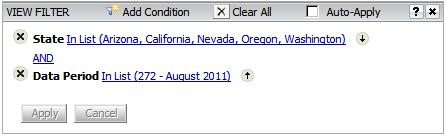
Tell me more about filter conditions and how they are defined