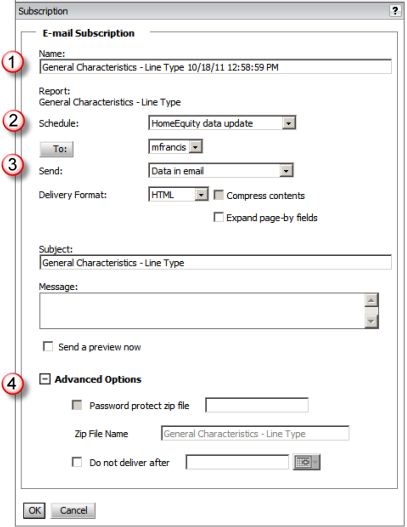The options to subscribe to reports in TrueStandings HomeEquity allows
you to automatically generate a report once an event occurs. The most
common event is when new data is made available in the application, but
there are additional events. When the specified event occurs, the report
is automatically run and delivered as defined in the subscription setup.
If the report being requested includes prompts (e.g.,
selection list of States, and/or
period) the prompts will be included on the setup page under the subscription
setup options. Once the prompts are defined, they will be used for every
scheduled run of the report.
The delivery methods are as follows:
· History List
- the report output is placed in your History List and is available for
your review
· Email - the report
output is sent via email to the address specified in the subscription
setup
When defining a subscription to History List, the report
is automatically run once the specified event occurs. The output will
be placed in your History List and, if specified, an email notification
is forwarded to the address you entered for the subscription.
The following subscription setup page is presented to
define a subscription to History List.

|
Name
and Report
You can specify the file name for the
output report. This defaults to the Report Name with a date/time
stamp, but may be changed as needed. This field is not presented
when you select the Send Now option for delivery.
The Report Name as it appears in TrueStandings HomeEquity is
displayed as output only. |
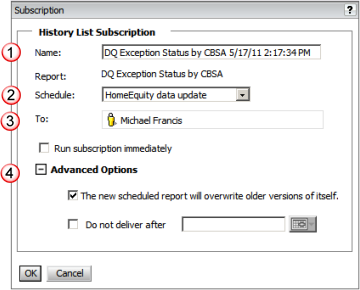
|

|
Schedule
This option allows you to specify the
event that will generate the report. The options are on data update
which will run the report automatically when new data is posted
or Send Now which will run the subscription on demand this one
time. |

|
To
This option automatically inserts your
user account. This cannot be changed.
|

|
Advanced
Options
You must specify if you wish to overwrite
any existing report of the same name in your History List and
the cutoff date for delivery of the subscription report. |

|
Delivery
Notification
You may request an email notification
when the report is generated and placed in your History List. |
When defining a subscription to Email, the report is
automatically run once the specified event occurs. Where the output is
placed depends on the option you specified for delivery; there are four
options as follows:
· Data
in Email - embeds the data in an email to the specified address with NO
output to History List
· Data
in Email and History List - embeds the data in an email to the specified
address AND outputs to History List
· Data
in Email and Link to History List - embeds the data in an email to the
specified address AND outputs to History List with a link to your History
List in the email
· Link
to History List in Email - NO data is embedded in the email, output is
placed in your History List with a link to the History List in an email
to the specified address
The following subscription setup page is presented to
define a subscription to Email:

|
Name
and Report
You can specify the file name for the
output report. This defaults to the Report Name with a date/time
stamp, but may be changed as needed. This field is not presented
when you select the Send Now option for delivery.
The Report Name as it appears in TrueStandings HomeEquity is
displayed as output only.

|
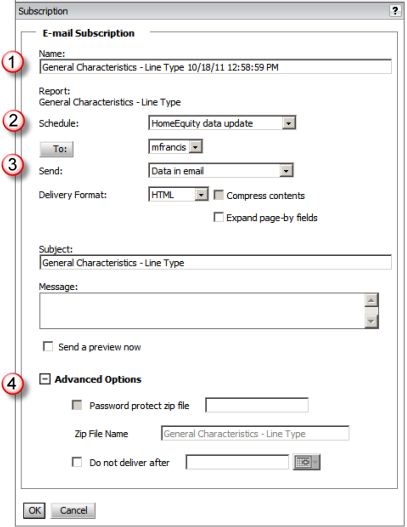
|

|
Schedule
This option allows you to specify the
event that will generate the report. The options are on data update
which will run the report automatically when new data is posted
or Send Now which will run the subscription on demand this one
time. |

|
Email
Details
This set of options allows you to specify
the recipient email address, the option for delivering the data
(see list above), the subject and message to be added to the email
when sent.
The Delivery Format allows you to specify
the file format for the data in the email. If you select a file
format other than HTML, the compression option is enabled and,
if selected, the Advanced Options allows you to specify the zip
file details.
|

|
Advanced
Options
These options allow you to specify details
on the zip file. The compression options are disabled for HTML
format. When you select any other file format (e.g., Excel), you
may compress the file.
You may specify a cutoff date for the
delivery. |
![]()
![]()
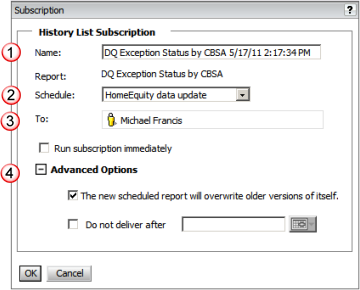
![]()
![]()
![]()
![]()