![]()
Select the location to save the report. When you select a location, the reports in that folder are displayed in the list.
You may save reports in My Reports folder for your own use or in the company shared folder within Shared Reports if you wish to make the custom report available to all users within your workgroup.
![]()
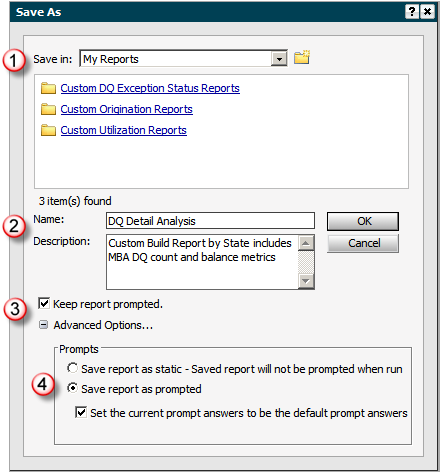
![]()
Enter a Name and Description.
The name should reflect the report and the description should be used to provide additional summary details on the report.
![]()
If shown, Keep Report Prompted checkbox.
This checkbox and the associated Advanced Options are only presented if the report being saved includes any prompts.
This option allows you to retain the prompts and use the Advanced Options to specify how the prompts are saved.
![]()
If shown, Advanced Options for Prompts.
The advanced options allow you to specify how the prompts are saved within the report definition. The prompts may be part of the filter or template and you may specify the options for each separately.
If shown (not shown in this screenshot), Save Map Definition.
When a report is rendered as a map, there will be a checkbox prompt asking if you wish to save the setup for the rendered map. When the report is executed, it will be output in map format.