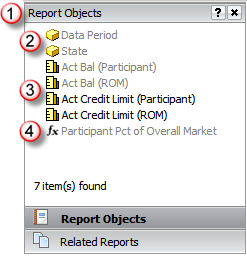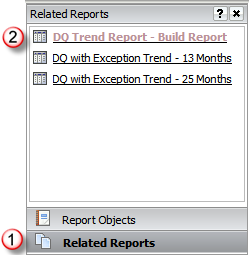The Report Editor panel allows you to view and
work with the data elements in the report and available in the application.
This panel has the following views:
· Report Objects
- this view presents all the attributes and metrics included in the output
dataset being viewed.
· Related Reports
- this view displays all related reports that have at least one data element
in common with the displayed report.
The Report Objects view presents all attributes
and metrics included in the output dataset of the report being displayed.
Attributes and metrics that are currently included in the grid or graph
are displayed with a grey font and those not included in the current view
are displayed with black font.
You may move attributes and metrics off the current
view of the output; these data elements are still included in the output
dataset but are not included in the current grid or graph view. This simply
hides the data elements from the grid or graph view, the output dataset
is not regenerated. You may also remove data elements from the report
all together. When you remove data elements from the report, it is re-executed
and a new output dataset is generated excluding those data elements.
When
you click the Report Objects navigator option  the Report Objects panel is displayed in the Report Editor.
the Report Objects panel is displayed in the Report Editor.
Attributes  are
noted with a cube icon and will provide an expandable drop down
to select the attribute "form" to be displayed in the
output. Attribute forms represent the different type of values
associated with an attribute (e.g., for CBSA, the ID form is the
numeric value of the CBSA and the DESC form is the description
of the CBSA). are
noted with a cube icon and will provide an expandable drop down
to select the attribute "form" to be displayed in the
output. Attribute forms represent the different type of values
associated with an attribute (e.g., for CBSA, the ID form is the
numeric value of the CBSA and the DESC form is the description
of the CBSA).
Application metrics  are noted with a ruler. These metrics are defined as part of the
overall application attributes and metrics available for reporting.
are noted with a ruler. These metrics are defined as part of the
overall application attributes and metrics available for reporting.
Derived metrics  are noted with a function icon. These type of metrics represent
calculations you have manually added to the report using application
metrics currently included in the output dataset.
are noted with a function icon. These type of metrics represent
calculations you have manually added to the report using application
metrics currently included in the output dataset.

|
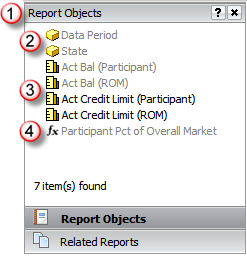
|
Related Reports View
This view allows you to see all reports that are
included in the folder where your current report is saved. If
you are viewing the Report Editor from the Report Output page, the folder
where the original report definition is stored is used for the list of
reports. You can run any of the reports included in this list directly
from the Report Editor.
When
you click the Related Reports navigator option  the Related Reports panel is displayed in the Report Editor.
the Related Reports panel is displayed in the Report Editor.
All reports that are contained
in the folder where the current report is saved will be presented
 . .
The current report is displayed
with color text and the additional reports are presented as hyperlinks.
These hyperlinks allow you to run the report directly from the
Report Editor. |
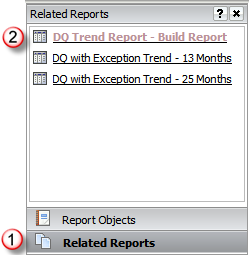
|
![]() the Report Objects panel is displayed in the Report Editor.
the Report Objects panel is displayed in the Report Editor. ![]() are
noted with a cube icon and will provide an expandable drop down
to select the attribute "form" to be displayed in the
output. Attribute forms represent the different type of values
associated with an attribute (e.g., for CBSA, the ID form is the
numeric value of the CBSA and the DESC form is the description
of the CBSA).
are
noted with a cube icon and will provide an expandable drop down
to select the attribute "form" to be displayed in the
output. Attribute forms represent the different type of values
associated with an attribute (e.g., for CBSA, the ID form is the
numeric value of the CBSA and the DESC form is the description
of the CBSA).![]() are noted with a ruler. These metrics are defined as part of the
overall application attributes and metrics available for reporting.
are noted with a ruler. These metrics are defined as part of the
overall application attributes and metrics available for reporting.![]() are noted with a function icon. These type of metrics represent
calculations you have manually added to the report using application
metrics currently included in the output dataset.
are noted with a function icon. These type of metrics represent
calculations you have manually added to the report using application
metrics currently included in the output dataset.![]()