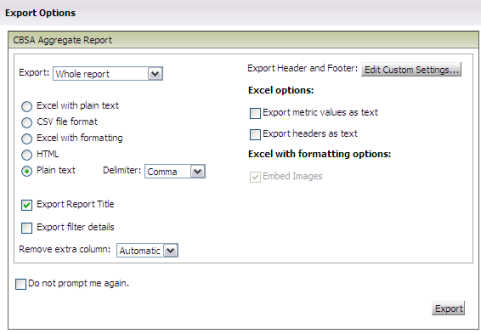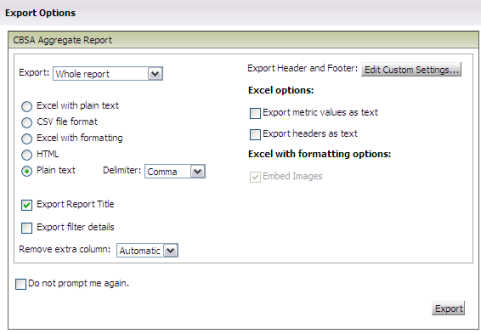
TrueStandings HomeEquity allows you to export the current output to either PDF, Excel (with or without formatting), text or CSV. When you select the option to export, the Export processing page specific to the export option selected.
Note: There is one Export Options page for exporting to an Excel, text or CSV formatted file. There is a separate Export Options page when selecting the PDF file format.
This page allows you to specify the portion of the report to be exported, the file type preselected based on the export option you have selected (but may be changed prior to the export) with additional options for so specify how to handle report titles and filter details. When exporting to Excel, you may also specify how to export metric values and headers.
Once you click the Export button, your operating system will prompt you with a dialog window to either Open or Save the exported data. If you select the option to Open, it is opened in your Temporary Internet folder using the application associated with the file type for the export. Once you close the application window viewing the output, the data is not saved on your local drive. If you select the option to Save, you must specify the save location and (once saved) will prompt you to Open and view in the application associated with the file type for the export.